Preview of The Final Image

Because I am making a
Valentine Day Wallpaper I have to take into account the wallpaper size before I begin. As you know there are many different resolution sizes, for example 1600x1200, 1920x1080, and so on.
Usually, when I make a wallpaper, I create it at 1920x1200 px size. That way, since most people's resolutions are that size or smaller, the wallpaper comes out looking good. It's always better to shrink it than to try and stretch it.
Another trick is to use a
seamless pattern for the background and to blend the other images with this background, so that if you need a bigger image you can easily add extra pixels. I will use this trick in my
Valentine Day Photoshop tutorial.
Denim Pattern Background
I am aware that there are other tutorials that learn you how to create
denim/jeans texture in Photoshop so this will not be my main focus. I will use instead a
denim seamless pattern. If you don't like this pattern you can use one of the many
Jeans Texture available for free on the internet. But if it hasn't the proper size it may not look so good
Call the first layer
Denim Background and fill it with any color you want. I will make a denim background using these
Jeans Patterns so load them into your Photoshop. Open the layer style window and add
Pattern Overlay using the
Jeans Dark Wash pattern.

Create another layer and add a
Sunburst using these
Sunburst Brushes. Use the color white to make the Sunburst right in the center of the image. Resize it to cover the entire canvas. Now change the
Blending Mode of this layer to
Overlay 10% to obtain a more softer look.

Create a Jeans Heart
Download these
Heart Custom Shapes and draw a simple heart shape in the center of the image. Make sure you have the
Paths selected.

With the
Convert Point Tool click and drag the anchor point. Without letting go, move the mouse around to obtain a curve. The line that is created is called the
Tangent Line.

Select the
Path Selection Tool, right click and choose
Make Selection like shown in the image.

Go to the
Denim Background Layer and press
CTRL+J, the result is a
Layer via Copy. Call this new layer
Denim Heart and place it above all the other layers. Time to add some layer styles to this image so open the Layer Style window and add:
Inner Shadow
 Outer Glow
Outer Glow
 Inner Glow
Inner Glow

Add a new layer and add it
Clouds Filter using #373a3e and #84898d as Background and Foreground colors. Set the blending mode of this layer to
Color Dodge 17%. A higher opacity will give you a lighter denim color so it is you choice how you want to look like in the end.
Jeans Effect in Photoshop
As I told you earlier it's not my intention to show you how to create a denim texture from scratch but this step requires some jeans related effects. I am talking about
stitch effect and
fabric folds around the edges of our new created Denim Heart.
Let's start creating some fabric folds using a simple custom made brush. You can find it in my
resources ZIP pack . Select the
Denim Heart layer shape and go to
Select Menu,
Modify,
Contract with 12 px.

Convert this selection into a
Work Path (right click on the selection). Create a new layer and call it
Jeans Folds. Make sure you have the
Denim Folds Brush selected and that the Foreground color is white. Go to the
Paths Tab and
right click on the Work Path like in the image and choose
Stroke Path:

Set the blending mode to Overlay 60% and add some layer styles like shown in the image.

Stitch Effect in Photoshop
Load the
Stitch Brush that you'll find in the same
Zip resources file. Create a new layer above all the other layers and call it
Stitch Effect. Select the
Heart Shape and
Contract the selection by 22 px.
Make Work Path from this selection.

Set the Foreground color #c8932e. Select the
Stitch Brush for the
Brush Tool and go to
Paths Tab. Right Click on the Work Path and choose
Stroke Path.

To make it look more realistic I will now add some layer effects like
Drop Shadow and
Outer Glow. Follow these settings:

Your Jeans Heart it should now look like this:

Fabric Label Made in Photoshop
Use the Rounded Rectangle Tool to create a label. Call this layer
Fabric Label and place it below the Denim Heart Layer.

Open the Layer Style Window and add
Drop Shadow,
Inner Shadow and
Pattern Overlay. By the way, the most important thing is to set the color of the label #9b3232. The Pattern Overlay used is the same Jeans Dark Wash pattern used in the first step.

I wrote my website name "psd-dude.com" using the
Segoe UI free font. Set the Blending Mode to Color Dodge 100%.

Leather Heart Label
To make this heart label I will use a
leather texture . I picked from the list this beautiful
free leather texture but you can of course choose another one. Copy the texture into Photoshop. Change the color by adjusting the
Hue/Saturation balance. Make sure you
check Colorize.

Open the
Heart Custom Shapes list and add this
broken heart shape using
Paths. Make a Selection out of this shape. Press CTRL+J to make a Layer via Copy extracted from the Leather Texture Layer.

Add some layer styles to the
Leather Heart Layer like
Drop Shadow,
Outer Glow and so on:

Set the
Dotted Brush for the
Eraser Tool. You will find this brush in the ZIP resources file. Select the
Broken Heart Shape and
Contract it by 17 px. Transform the selection into a Work Path and
Stroke using Eraser Tool.


Depending on the size of your heart shape you will have to adjust the
size of the Dotted Brush and the
Spacing between dots, otherwise your result might not look so good!
Vintage Leather Effect
To make the leather look more realistic and beautiful I decided to add it an extra texture. So in another layer copy an
Old Paper Texture. Select the
Leather Heart Shape and add it as
Layer Mask to the
Old Paper Layer. Set the Blending Mode of the Old Paper Layer to
Multiply 100%, You can adjust the
Brightness and Contrast Balance to obtain the best result.

For a 3D look, duplicate the Old Paper Layer,
reduce the Fill to 0% and add
Bevel and Emboss like shown in the image:

After adding the
Denim Background, the
Denim Heart, the
Leather Heart and the
Stitch effects, our image should now look like this:

Stitch Text Effect
Create a new layer and call it
Handwriting Layer. Use the
Stitch Brush to write by hand a text on the Leather Heart. Use the #ffeace color for the brush and also add a Drop Shadow effect, 1px shadow and distance.

Valentine's Day Wallpaper
For the final touches I decided to use some small details using the
Stitch Brush. Using
freehand drawing, add small hearts and
swirls made in
doodle style. I added this details in
Handwriting Layer, in
Stitch Effect Layer and a new created
layer Stitch Overlay. In this new layer use a the color white for the brush and
Overlay for the
Blending Mode of the layer.

Here is the final result for the
Valentine Photoshop Wallpaper with Jeans Heart, I really hope you like it. In just a few days we will give you the free wallpaper for desktop and iPhone, just in time for Valentine's Day!
















0 Comments:
Post a Comment